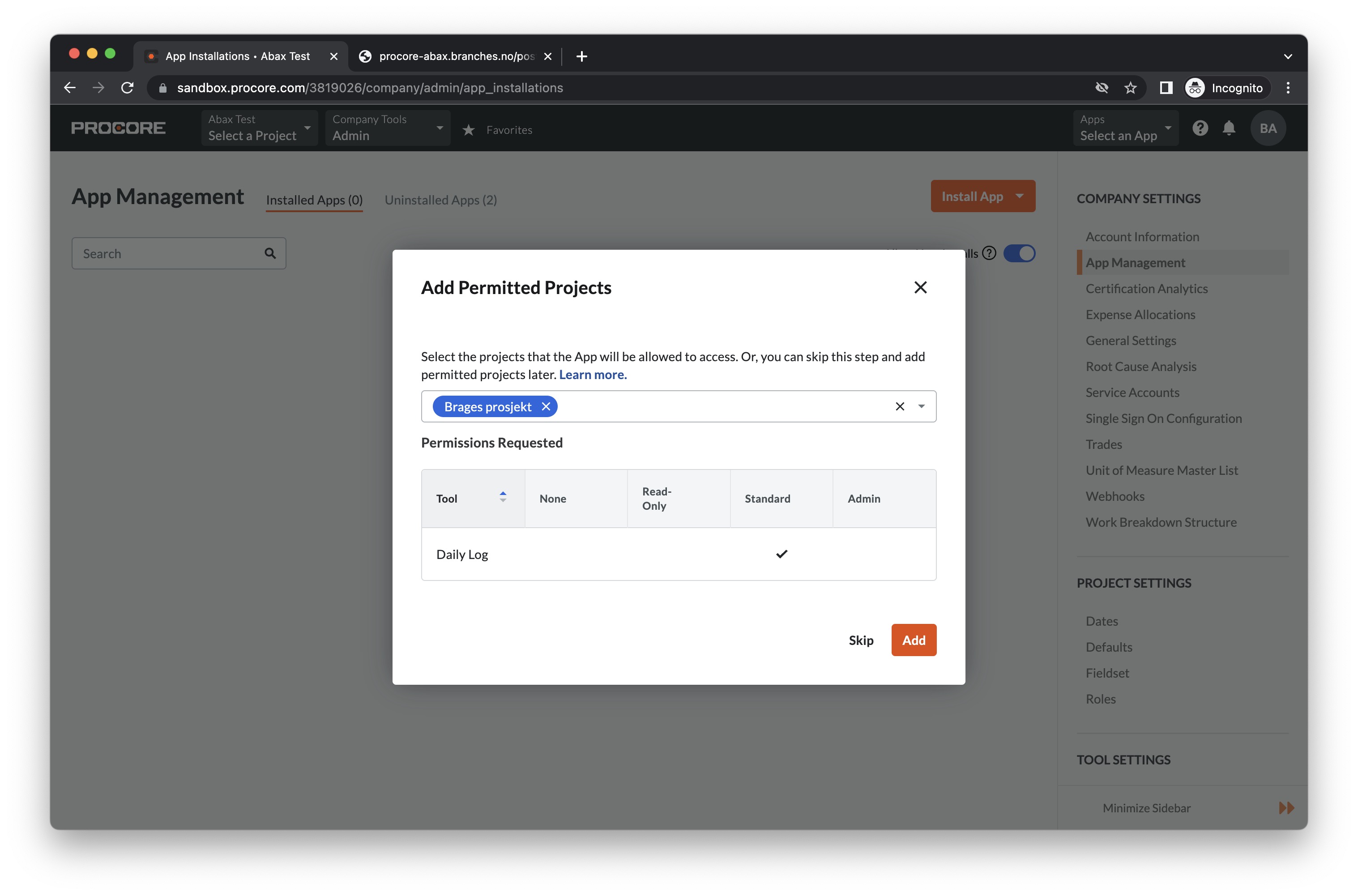
After this you are directed to the "Configurations" tab of the app management page
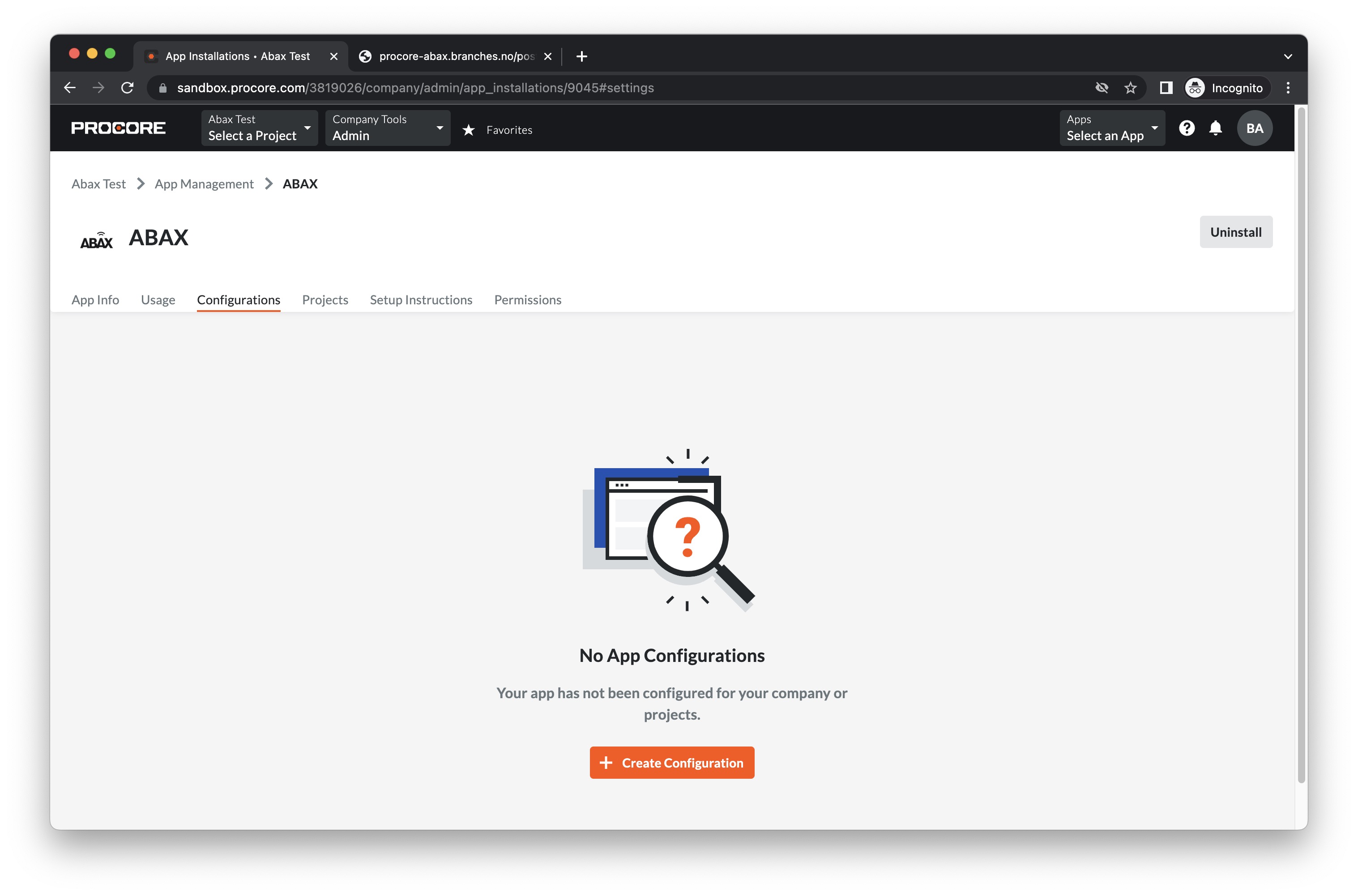
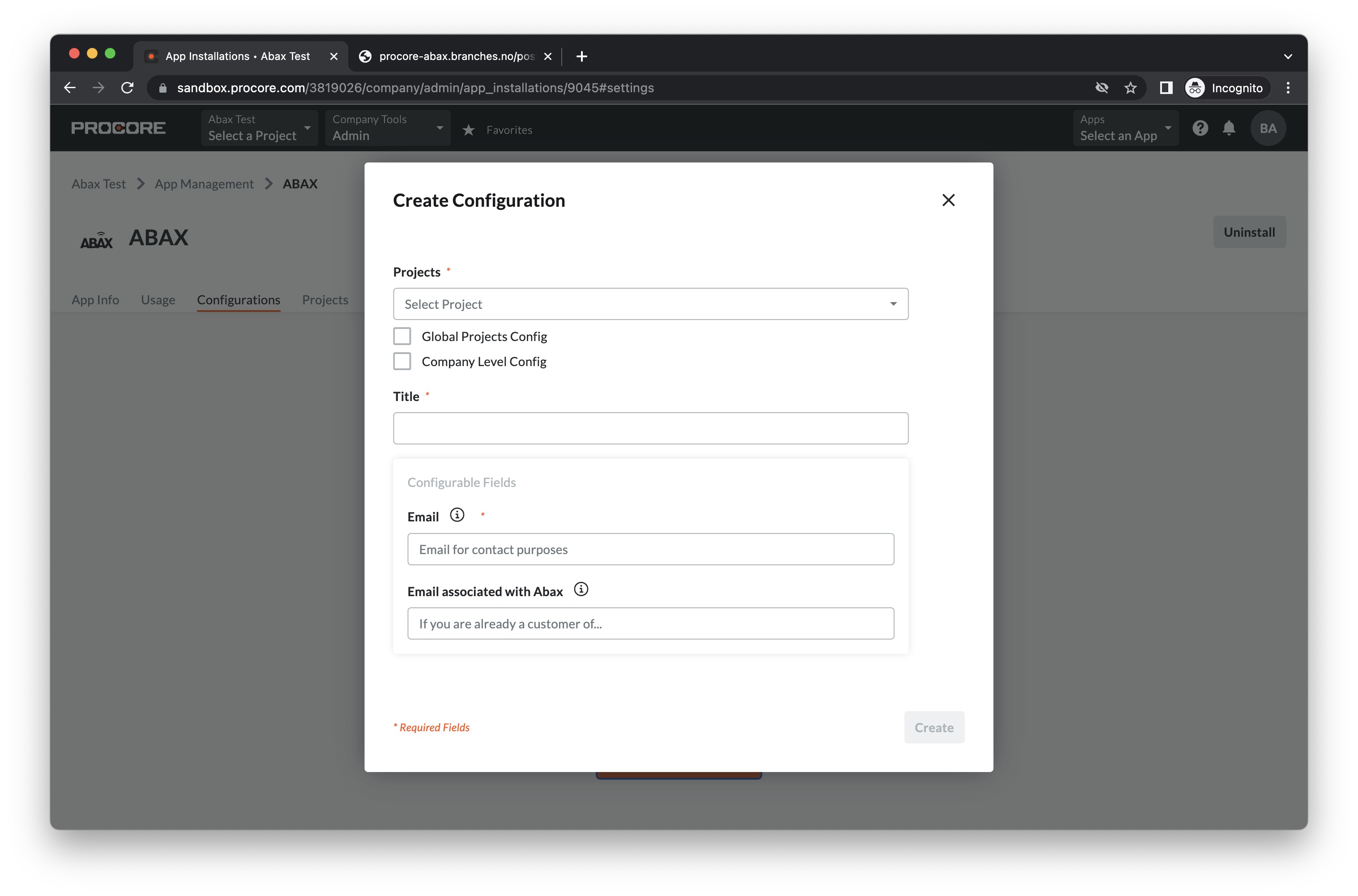
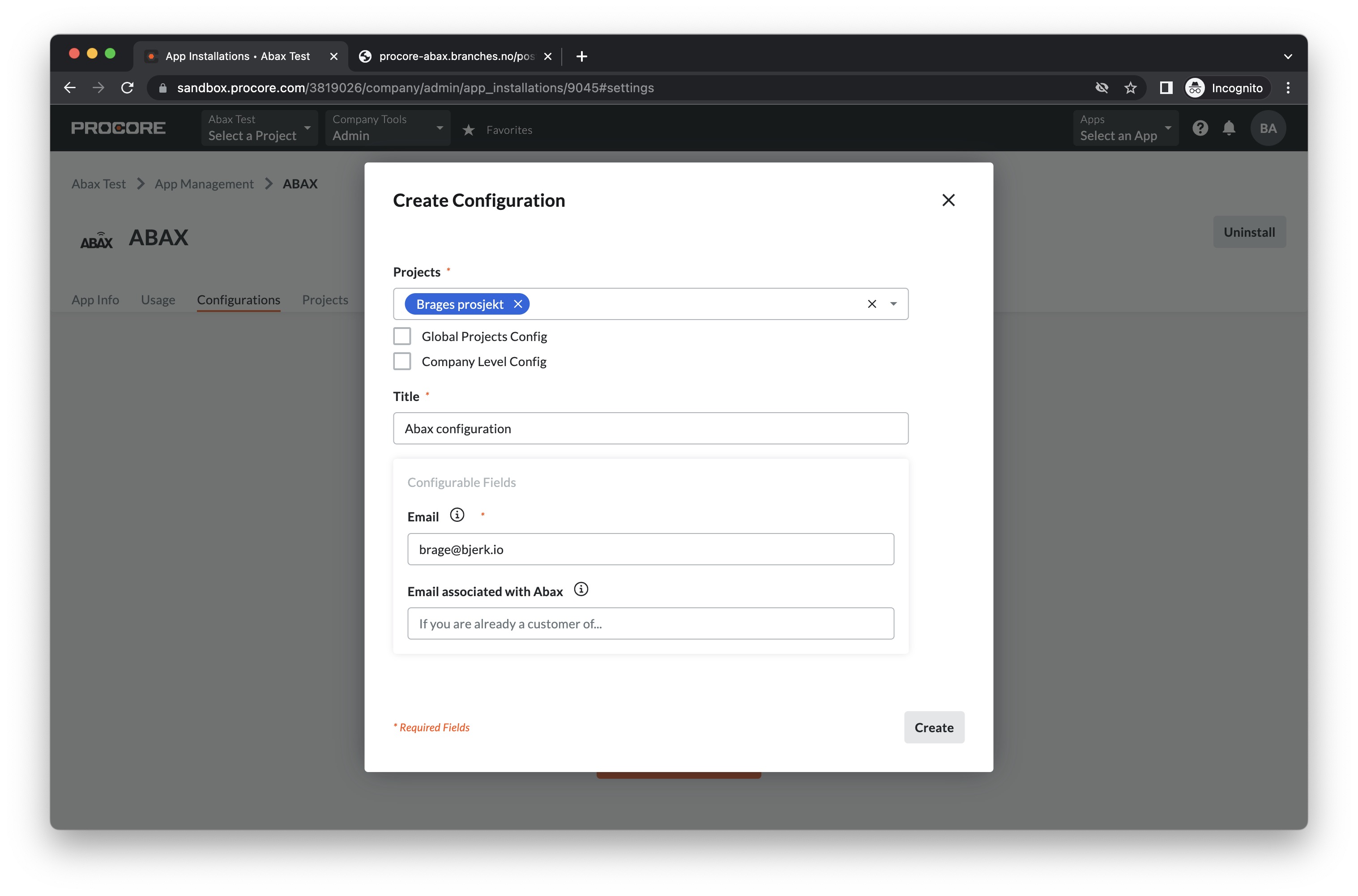
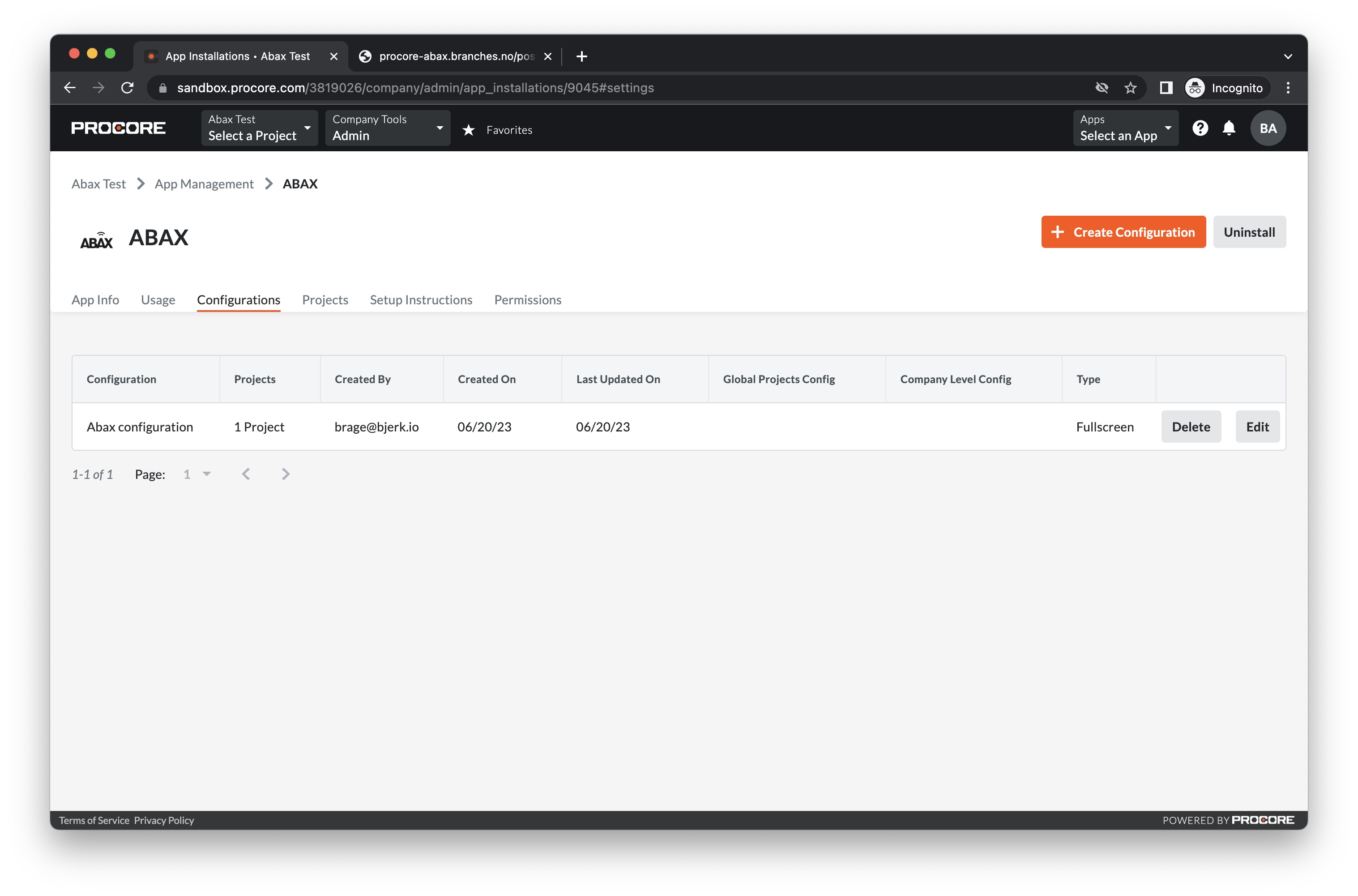
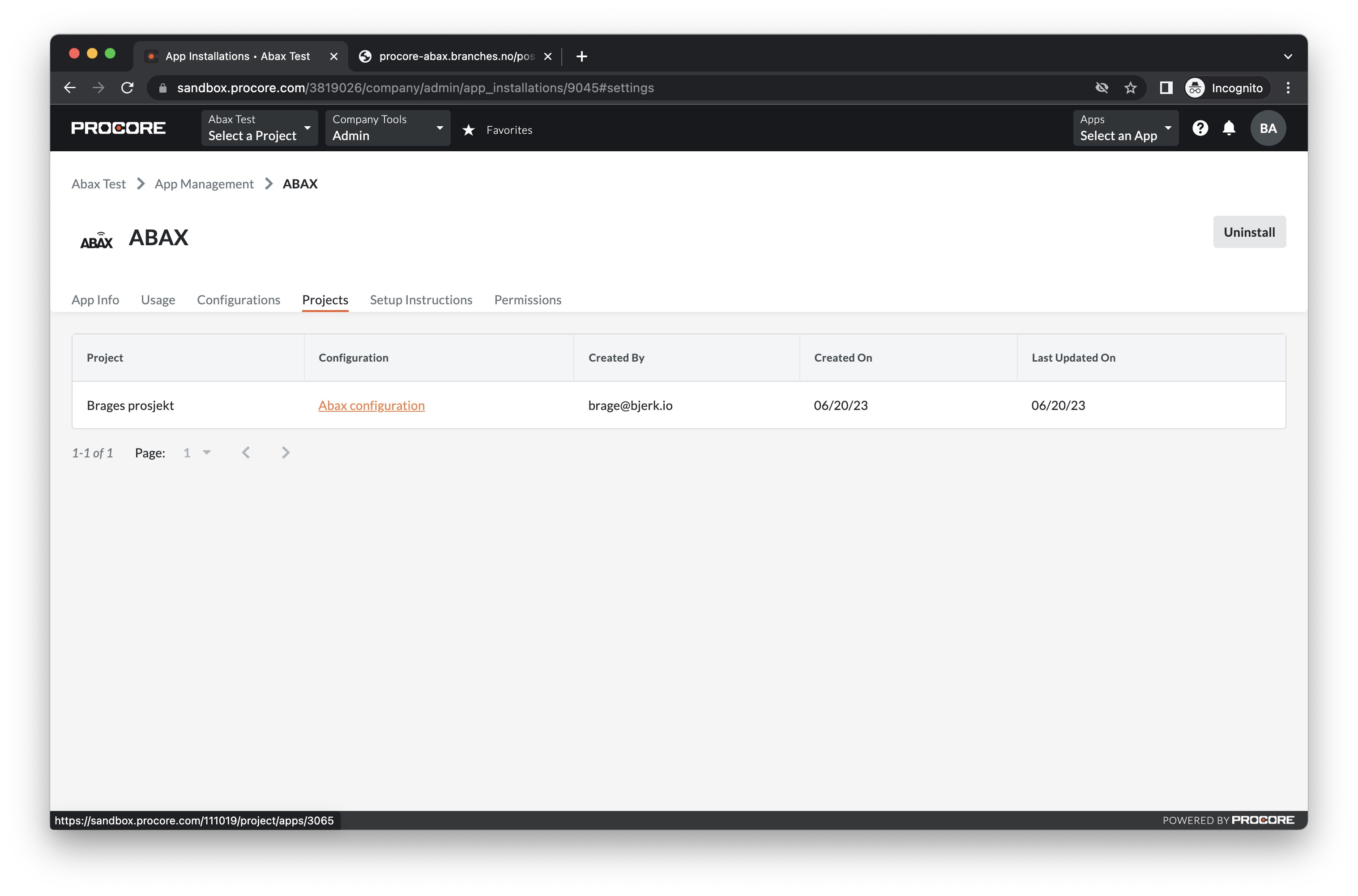
Important: Click the name of your configuration to open the embedded app. After
a brief loading time, you should see a green checkmark confirming that
the procore configuration has been set up and is valid. Success!
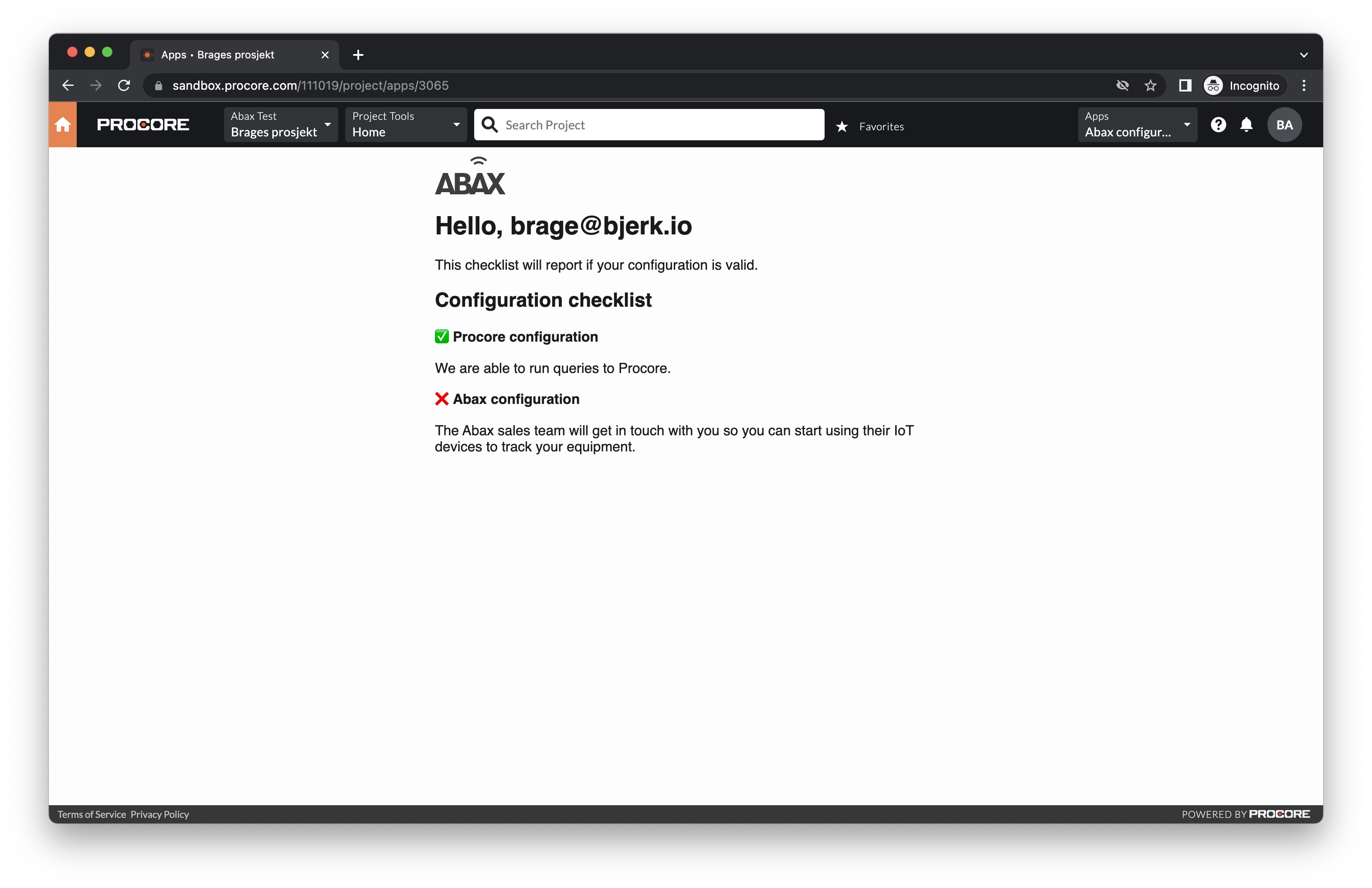
A red checkmark indicates that the abax configuration is not valid. In order for the app to fetch data from Abax, we need to manually activate the integration and if you are not a customer of Abax you will need to become one.
You should receive an email with further instructions within a few working days. If you don't hear anything, please reach out to us at support@branches.no.